Computer Security
Do you want to save your computer from scam and hacker? Higher level of computer security will avoid malware and direct hacking attempts designed to seal your personal information. Please check below number of important configurations, settings, and programs to reduce online risk when you use your computers.

Keep Windows Up to date
If you are using Windows OS, please keep update to date your computer operating system with latest Feature, Quality and Security updates. Microsoft release some feature every month and every quarter and year. Windows update will assist to secure your system and also can fix your operating system and other application related issues.
How to check current Windows Operating System version?
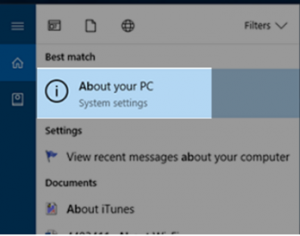
You can open Setting > System > About or click on windows logo (Menu) on left bottom corner and start typing About and you may find About your PC
You will see Operating System details such as Operating System Name, Version, Edition and some more
Auto update
For automatic windows update, go to Setting, search for update and security settings, Advanced option on Windows update screen and change Active hours
Firewall (Turn on Windows Firewall)
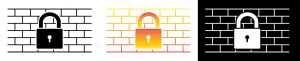
What is Firewall? How to turn ON Windows defender firewall?
Firewall is a network security system which monitors inbound and outbound network traffic based on windows policy or organisation’s security policy.
This will helps stopping hackers and malicious software from gaining access to your computer via network and internet. Firewall prevents unauthorized traffic to your computer and network.
Go to Control Panel > Windows Defender Firewall > Turn Windows Defender Firewall on and off
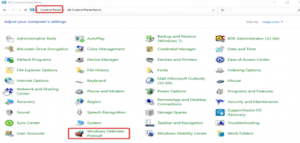
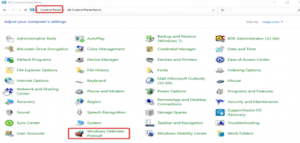
Antivirus and Antimalware software

You can use antivirus software such as Norton, Total AV, McAfee, Eset, Trend Micro
This antivirus software will really help you to secure your system. Based on setting, it will scan your computer, folder and files and may warn or notify you for harmful files.
MFA (Multi factor authentication)
Turn on Multi Factor Authentication for your account login, it will assist you a lot to reduce risk for account compromise.
Browser (Safe Internet Browser Use)
Be careful when you access website. If website domain is not secure (http://…..com) means it may not be secure. And if website URL contains htts:\\ means its more secure than http
Do not save your payment related information on browser. Also do not save passwords for your bank and other important logins.
Password – Best Practices

Use strong passwords for your logins. Try with minimum 12 characters and it’s recommended minimum 14 characters. Avoid using common keywords, like date of birth, name, last name, house number so once can easily guess it.
Do not share your password with anyone and don’t write passwords at sticky note, word and text files. You can use some external tools to save password such as “Lastpass”, “1password” etc. Try sending password on messangers or on email. Also can try unique password with each account. Change password immediately if you fill it’s compromised or have doubt.
Cloud storage
You can use Onedrive, Google drive and other cloud services to store your important documents.
Screen Saver
Reduce your idle screen time so your computer wouldn’t be unattended for longer time.
Computer Security # Antivirus for Computer # Best Antivirus for PC # Best Internet Security
—————————————————————————————————————————
Recommend reading
Preparation to get first job in IT
How to Reset Microsoft Account password ?
